Viewing Automatically Suggested Tests
If you chose to suggest automatic tests when the computer is idle, Typemock Isolator creates tests during the specified inactivity period. After the tests are suggested, the Typemock Suggest window is displayed. Each test is accompanied with the icon that represents the status of the test:
|
Icon |
Description |
|
|
New test |
|
|
Low quality test because: •There is no assertion in the method, or •The method uses a private method, or •The method is very simple |
|
|
Such a test already exists. |
If the code of the method was changed since the last automatic suggestion, Typemock Isolator will display a special notification.
You can choose whether to accept the automatically suggested tests or discard them.
To view tests:
1. Click See the Tests.
The Suggested Unit Tests window is displayed.
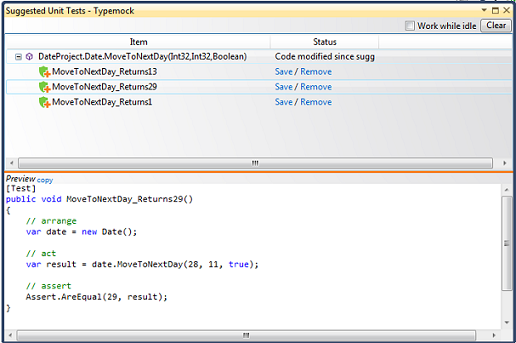
2. To preview the test code, click the test name.
The code coverage indicator in the code editor highlights the code covered by the selected test.
3. Do one of the following:
•When you want to save the automatically suggested test, on the right from the test name, click Save. When you save a test for the first time for the solution, the Test Suggestion Settings window is displayed. In this window, you can specify where you want to save all automatically suggested tests. The location is stored in solution_name.isolator.config in the same folder where the solution is saved. To ensure that all automatically suggested tests are stored in the same location, share this file with the team.
•When you want to discard the automatically suggested test, on the right from the test name, click Remove.


