Step 1: Adding Typemock Task and Template to the Source Control
To add Team Foundation Server tasks and templates to the source control:
-
In Visual Studio, in Source Control Explorer, under your project, create a new folder called CustomActivities, which will be used by your build controller.
 If you already have specific activities folder for the build controller (see version control path to custom assemblies in step 2) perform all the next actions made with CustomActivities folder with this specific folder.
If you already have specific activities folder for the build controller (see version control path to custom assemblies in step 2) perform all the next actions made with CustomActivities folder with this specific folder.
-
Copy one of the following templates from <Typemock Installation folder>\BuildScripts\TFS\TFS2013 into the CustomActivities folder:
-
If you use Team Foundation Server 2013 Update 3 and above: TfvcTemplate.12.WithTypemock.xaml
-
If you use a previous version of Team Foundation Server: DefaultTemplate.12.0.WithTypemock.xaml
-
-
Copy Typemock activity <Typemock Installation Dir>\BuildScripts\TFS\TFS2013\TypeMock.TFS2013.dll to your CustomActivities folder:
-
Copy the following files from <Typemock Installation Dir>\BuildScripts\AutoDeploy to the CustomActivities folder:
-
Configuration.dll
-
TypeMock.CLI.Common.dll
-
TypeMock.Integration.dll
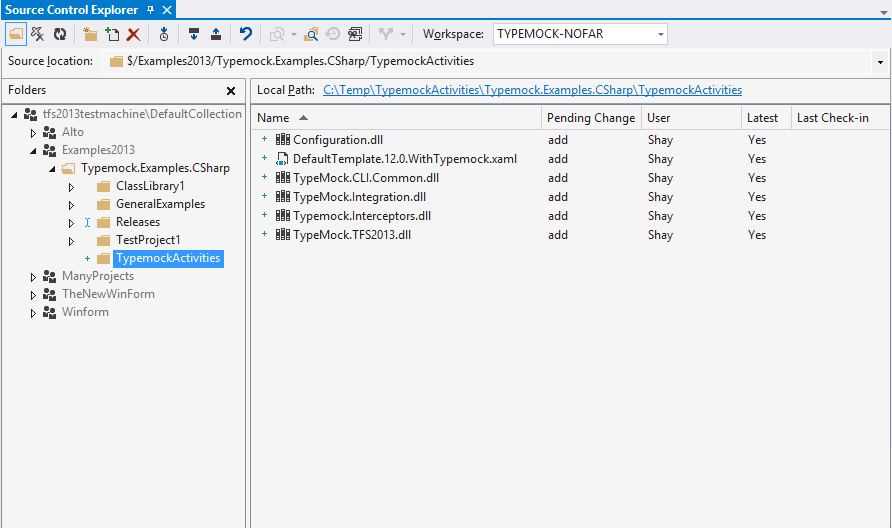
 Team Foundation Server might prompt you to map your workspace. Map your server folder to your local project directory.
Team Foundation Server might prompt you to map your workspace. Map your server folder to your local project directory.
-
-
Check-in the changes.
 Add Typemock reference assemblies to source control
Add Typemock reference assemblies to source control Make sure you have only the latest version of xaml task in your CustomActivities folder.
Make sure you have only the latest version of xaml task in your CustomActivities folder.