Starting from the Failed Test
To identify bugs:
1. In Test Navigator, click the Failed tab.
The tab shows a list of failed tests. The list is grouped based on the last run of the tests.
2. Click the test that you want to further investigate.
The code of the test is opened in the code window. The code coverage indicator is red in the location where the test fails. In addition, the Test Preview window is displayed. This window displays:
•Failure message
•Stack trace
•Output of the test
•Debug output of the test
•Trace output of the test
•Test code
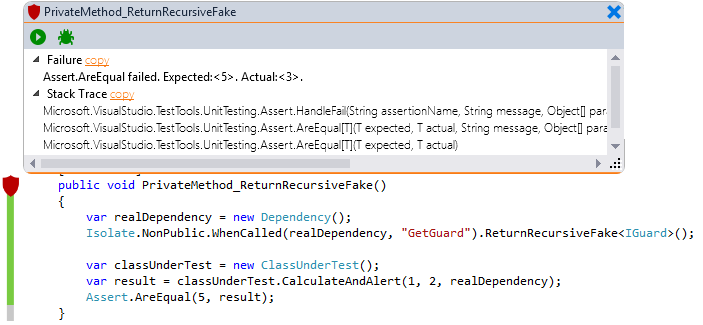
3. In the Stack Trace area, click the method that failed.
The code of the method is opened. In addition, the shield and the Test Preview window are displayed. To snap the Test Preview window so you can always see both the test and the code you need to debug, detach the Test window from the Method window by dragging the Test Preview window and dropping it somewhere on the screen.