Setting Up General Parameters For Test Suggestions
To open test suggestion settings:
-
In Visual Studio, click on Typemock menu and select Options...
-
Select Test Suggestions
-
Click on Solution Settings
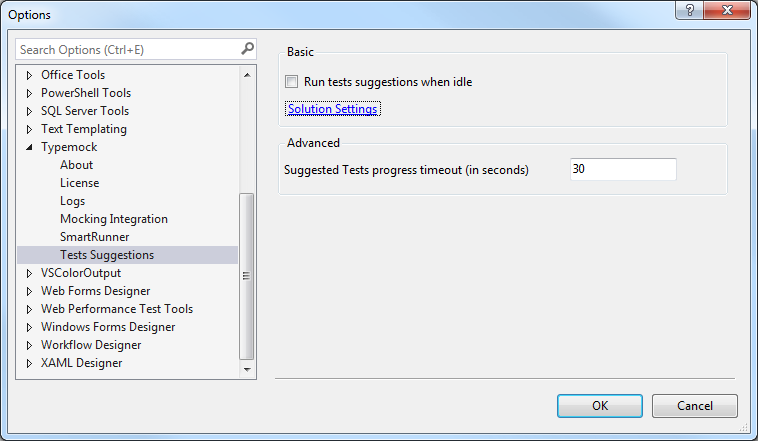
To set up automatic test suggestion:
Typemock Suggested Unit Tests Settings form:
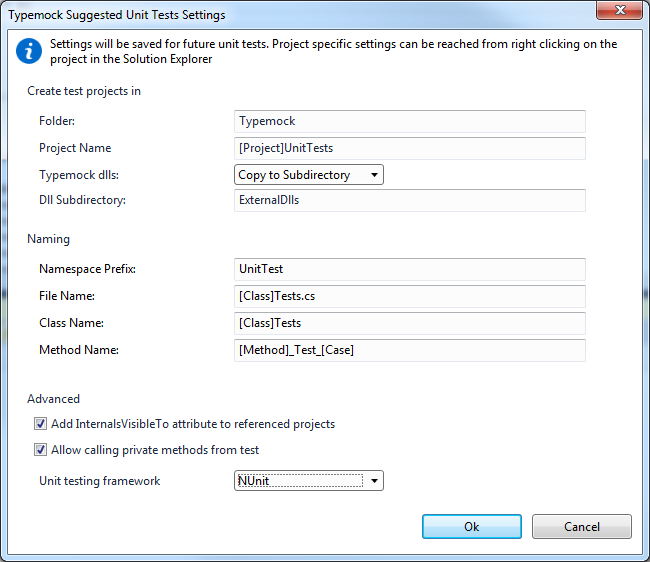
-
In the Folder field, specify the name of the folder where automatically suggested tests should be saved.
-
In the Project Name field, specify the name the test project that Suggest will create.[Project] is the name of the project under test.
-
In the Typemock dlls field, specify the way by which will be updated Typemock dlls:
From Nuget Package: Typemock reference assemblies will be downloaded via Nuget Package Manager.
Copy to Subdirectory: Typemock assemblies will be stored in the supdirectory, which name you can specify.
-
In the Dll Subdirectory field, specify the name for the Typemock referenced assemblies, if you choose to copy them to the subdirectory prevoiusly.
-
In the Namespace Prefix field, specify the prefix that should be added to the namespace of the automatically suggested tests.
-
In the File Name field, specify the pattern for the file name where automatically suggested tests should be saved.
-
In the Class Name, specify the pattern for the names of test classes.
-
In the Method Name, specify the pattern for the names of test methods.
-
Check the Add InternalsVisibleTo attribute to referenced projects check box, when you want to add an assembly attribute to the projects under test that allows these test projects to use the APIs defined as internal scope.
-
Check the Allow calling private methods from test check box, to allow private methods to be called directly from the test.
-
In the Unit testing framework drop-down list, select your unit testing framework.
-
Click Ok.